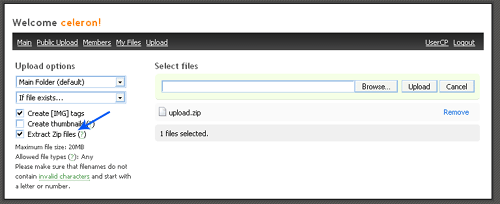Batch file uploading
Batch file uploading is a quick way to upload all your images without having to select them one by one. This is done by combining (Zipping) all your files into one single Zip archive and uploading it. Creating a Zip archive is easy if you are running WindowsXP which has native support for Zip files. Follow the steps below to quickly create a Zip archive and uploading it to your account. If you are not running Windows XP, there are many other freeware and commercial Zip archiving utilities available. A great FREEWARE Zip utility is 7-zip.
Creating a Zip archive with Windows XP
Step 1: Select your files.
Drag and select all your files, then right click on them and select Send To, then select Compressed (Zipped) Folder.
A new Zip file will appear momentarily that contains all the files you have selected. You can also do this with folders.
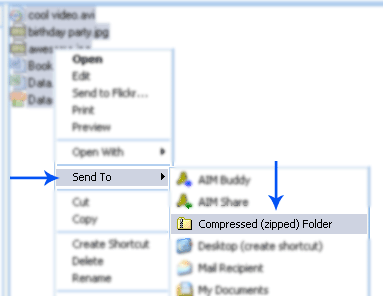
Step 2 (Optional): Renaming the archive
If you wish to upload to the Public Uploader, you must rename the Zip file to "batch.zip" or "upload.zip". This is done by right clicking
on the file and select Rename.
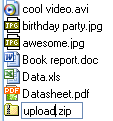 Step 3: Uploading the Zip archive
Step 3: Uploading the Zip archive
If you are uploading into your own account, be sure to check Extract Zip files to tell the Uploader to extract
all the Zip files you will upload. If you do not, the Zip files will be uploaded normally.